How to Schedule Payments on Openfloat
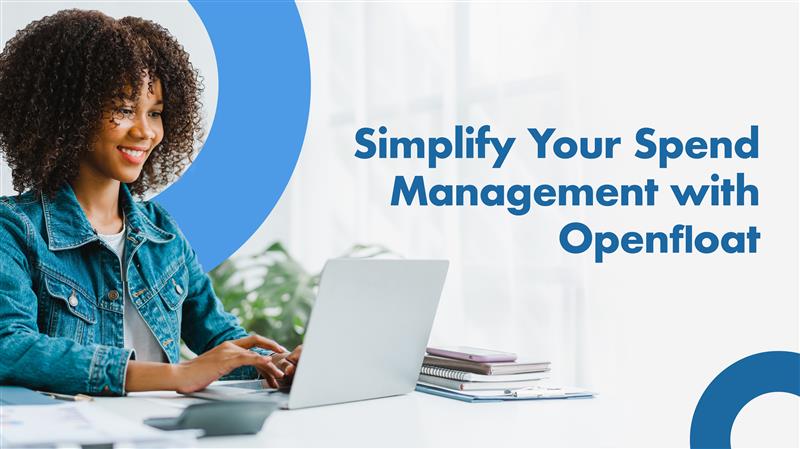
Efficient payment management is critical for every business, and Openfloat simplifies this process with its payment scheduling feature. By scheduling payments, you can save time, avoid late fees, and maintain strong relationships with your vendors and employees
Here is a simple step by step guide on how to schedule your payments on Openfloat.
Log in to Your Openfloat Account
Access your Openfloat dashboard https://app.openfloat.africa/sign-in with your secure credentials. If you’re new, complete the setup process to link your payment accounts.
Navigate to the Payments Section
On your dashboard, locate and click on the “Send Money” tab in the menu.
Select the “Schedule Payments” option to begin.
This option will allow you to schedule payments to previously created and saved accounts on your scheduled payments dashboard. If you do not have saved accounts, you will need to create them by selecting the 'manage account' option at the top right side of your Openfloat dashboard.
Creating a Schedule
On your Openfloat dashboard click on your profile on the top right section and select the manage account option from the list. On selecting the create account option a pop up will be displayed to allow you to select the bill payment option. You will need to select between the 'Send money account and Bill payment account' Options while creating to ensure payment is disbursed to the intended recipients.
Here's a look at the individual payment account options;
Send Money Account
Openfloat allows you to specify the payment options while creating the payment accounts, thus enabling you to pay using M-Pesa Till, Paybill or Bank.
To create a send money payment account:
Select and key in the recipient name,
Phone number
Account number
Notification number
Select a payment category by checking the options provided
By selecting a payment category, you make it easy to group payments for easier payment disbursements.
Bill Payment Account
For bill payment, you can select between Airtime, TV and Internet bill options.
Key in the recipient name
Phone number
Notification number
Payment category
Click on the create option to create your bill payment account.
Scheduling Payments
From the list of your saved accounts,
Select the specific account you intend to schedule recurrent payments to and click on the confirm option at the bottom of the scheduled payments dashboard.
On the next page, key in the amount to send and add the remarks
Select between initiate only & initiate and approve options. This feature dictates whether the payment will require approval before disbursement
Select the payment cycle between (daily, weekly, monthly etc), the date and submit.
Monitor Scheduled Payments
Once confirmed, you can track all scheduled payments in the “Scheduled Payments” tab.
Edit or Cancel Payments: If plans change, adjust the payment schedule directly from this section.
Notifications: Openfloat sends reminders and confirmations for upcoming and completed payments.
Tips for Optimizing Payment Scheduling on Openfloat
Plan: Align payment schedules with cash flow forecasts to avoid overdrafts.
Group Payments: Combine payments for multiple recipients into a single schedule to save time.
Leverage Notifications: Enable alerts to stay informed about upcoming payments.
Set Up Recurring Bills: Automate regular expenses like rent, salaries, and subscriptions for better efficiency.
Whether you're handling one-time payments or recurring expenses, this feature ensures your financial commitments are met with ease and efficiency.
Get started with Openfloat today!
Scheduling Payments on Openfloat
Join our Newsletter for insightful updates and exclusive content.
Blog Page
Related Posts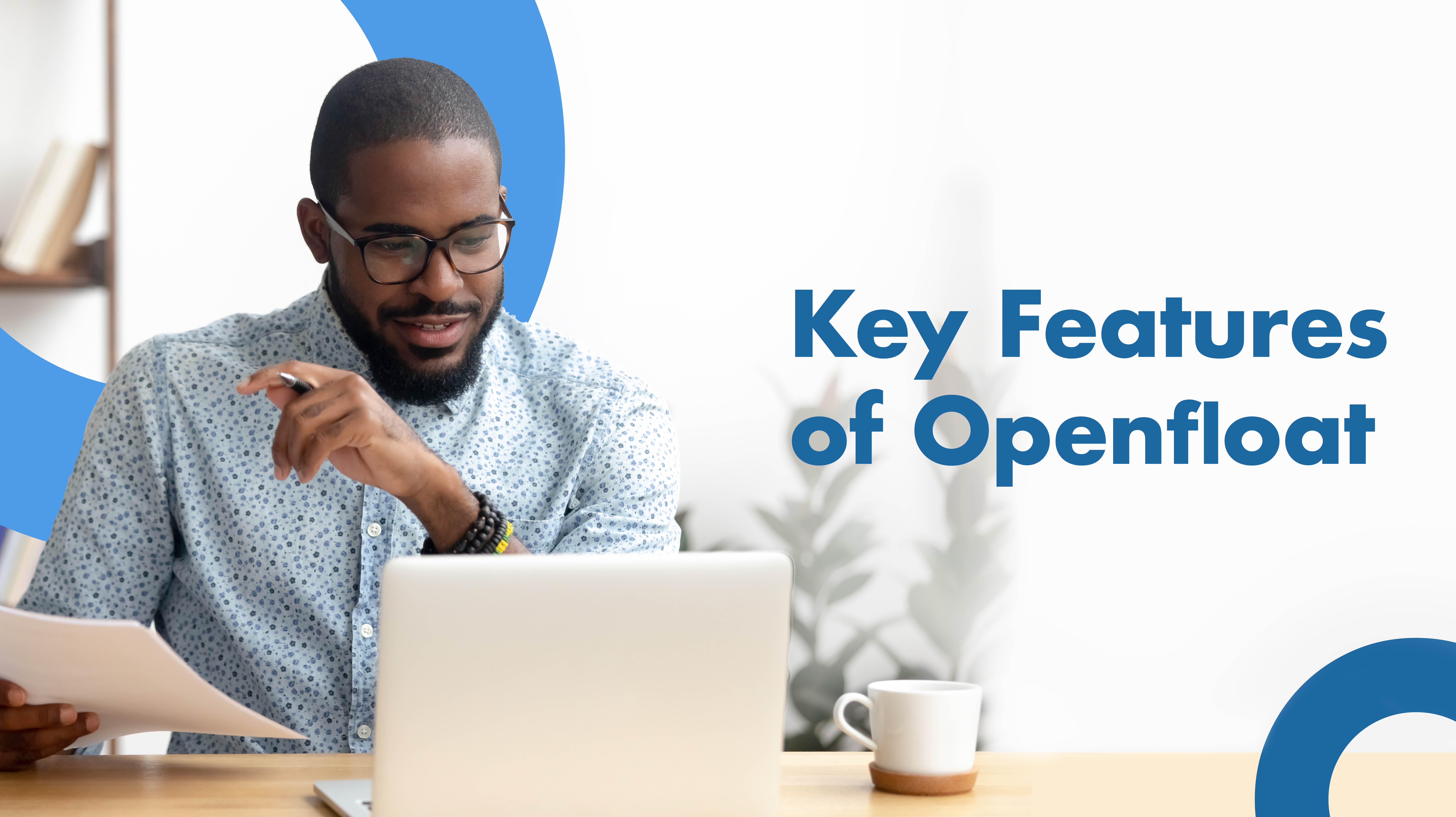
business: 3 min Read
Key Features of OpenfloatRunning a successful business involves more than just providing great products or services, it requires smart financial management. Whether you're allocating funds or monitoring your expenses, Openfloat ensures your finances are managed efficiently and effectively.

business: 3 min Read
Managing Your Bulk Business Payments with OpenfloatOpenfloat simplifies bulk payments by enabling businesses to efficiently disburse funds to multiple recipients in a single transaction, making it ideal for payroll, supplier payments, and reimbursements.
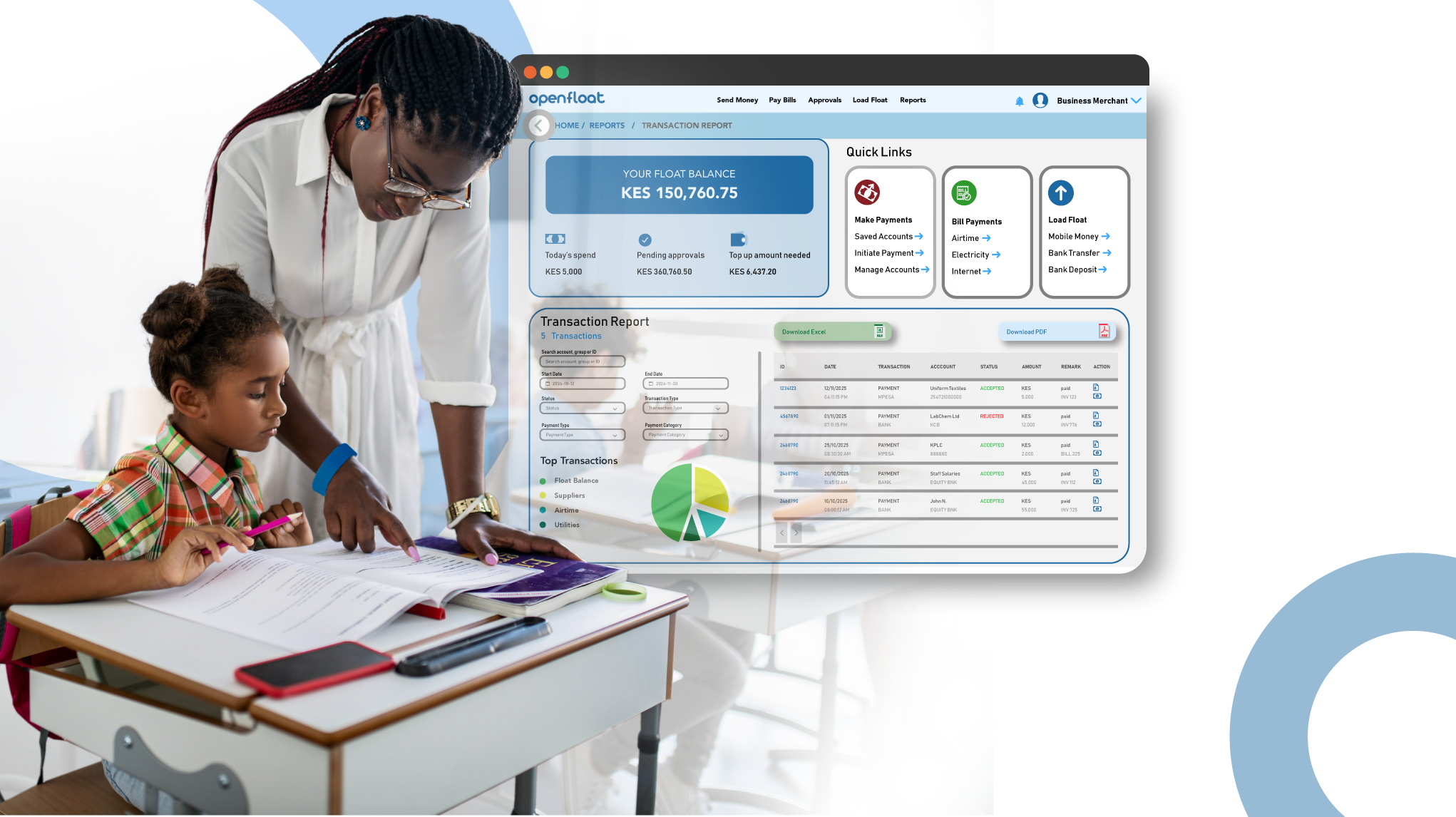
business: 4 min Read
How Schools Can Improve Accountability with Digital DisbursementsFor schools, managing money isn’t just about budgeting, it’s about building trust. PTA, donors, and oversight bodies expect every shilling or dollar to be tracked, justified, and used for the right purpose. Yet, many educational institutions still rely on outdated methods such as manual cash handling, paper vouchers, and verbal approvals.
Pesapal, we provide customized payment solutions for our merchants. We listen to their needs and create unique solutions to their payment challenges. We offer businesses an accessible, reliable, and cost-effective way to collect money via mobile money, debit,
Kabarnet Lane, P.O Box 1179-00606, Nairobi, Kenya.